Planning Your Project
Software Planning
Section titled “Software Planning”rIDE helps you plan and manage workflows/tasks in your project. rIDE uses this information to store context about your app for the AI and to develop tasks for you or your software engineers to develop in our Code Editor.
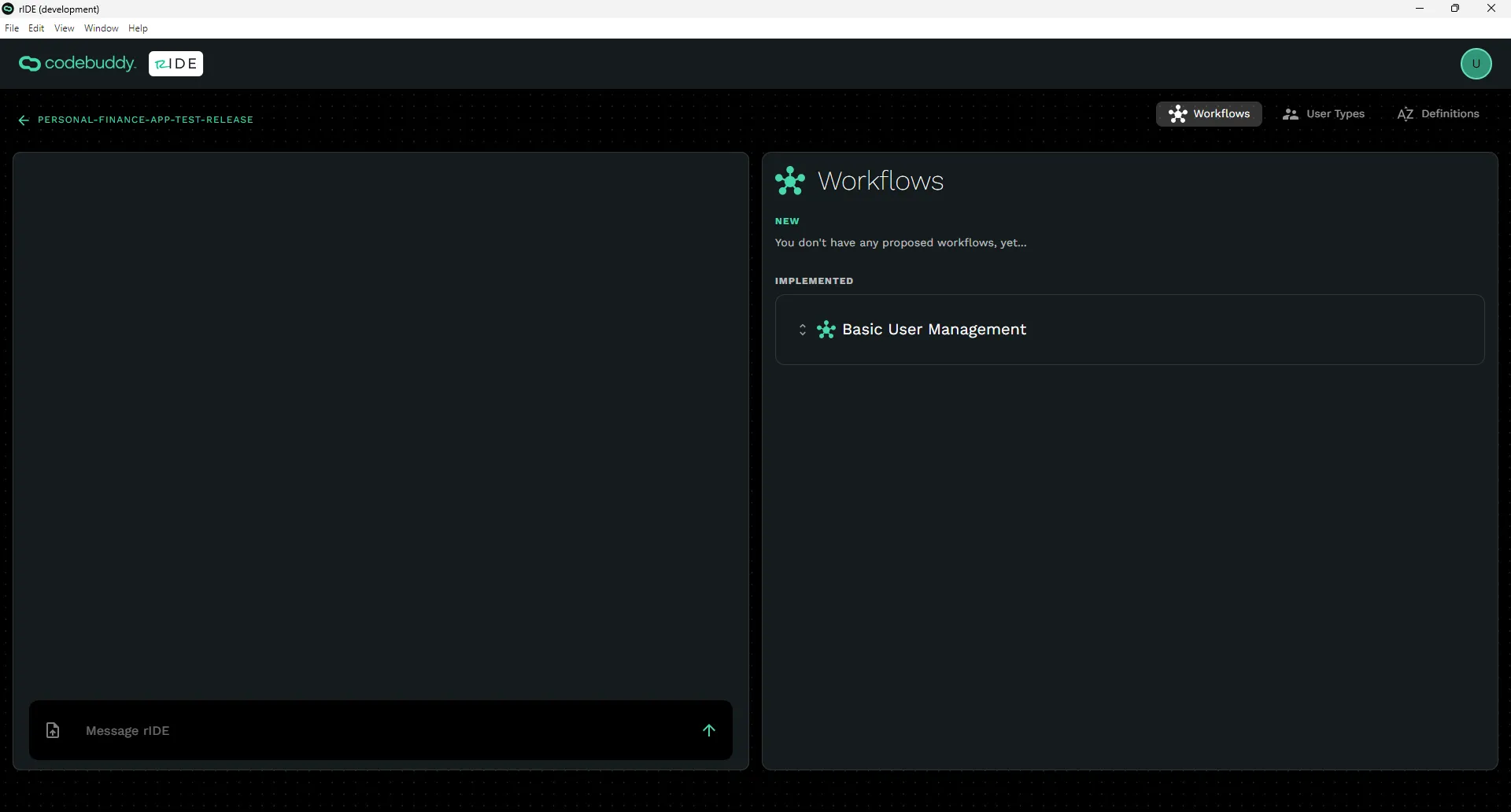
In the planning screen, describe the app you are trying to build. If you don’t know what to say. Ask in the chat “What should I say?” or “What does this do?” and it will help you along the process.
As you plan, rIDE will ask you questions about your app and then break your app into the following:
- Workflows - Workflows are like features in your app but instead of describing what the feature should look like they describe how the feature should function with User Stories and requirements.
- User Types - User Types describe the different roles of users that will be using your app. Ex: Admin, Customer, Employee.
- Definitions - Definitions are common terms in your app so that everybody is on the same page when it comes to understanding the functionality.
Adding Software Definitions
Section titled “Adding Software Definitions”As you describe your app, rIDE will store common definitions and be able to add, delete, and modify them over time.
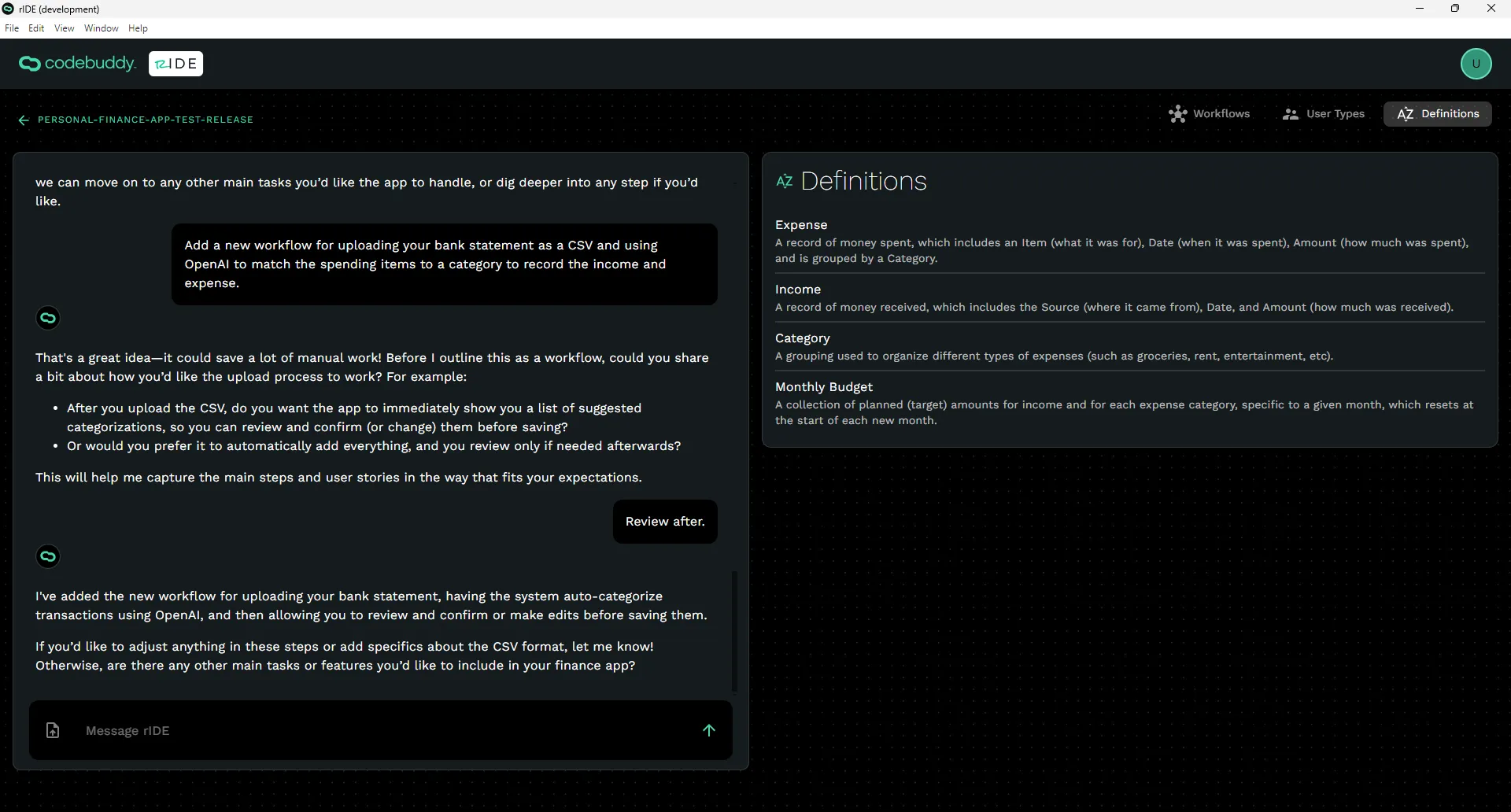
You can see your saved definitions by clicking on the Definitions tab in the top right.
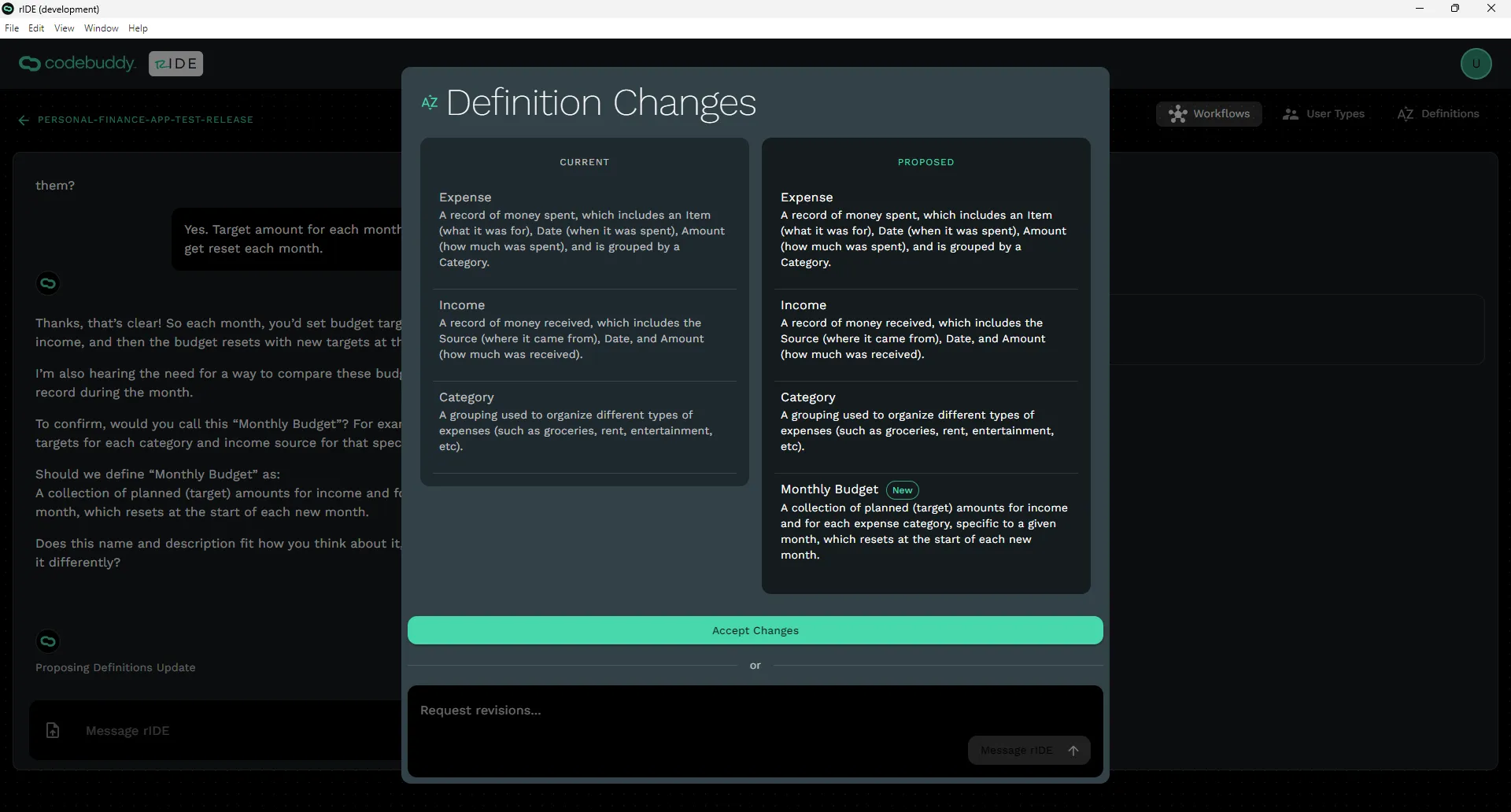
When rIDE suggests a change you have two options: Accept Changes or Request Revisions to that change. You can always ask rIDE later to make changes to an existing definition.
Adding User Types
Section titled “Adding User Types”Who are the different users that will be using the app? For example: Admin, Customer, Employee, etc.
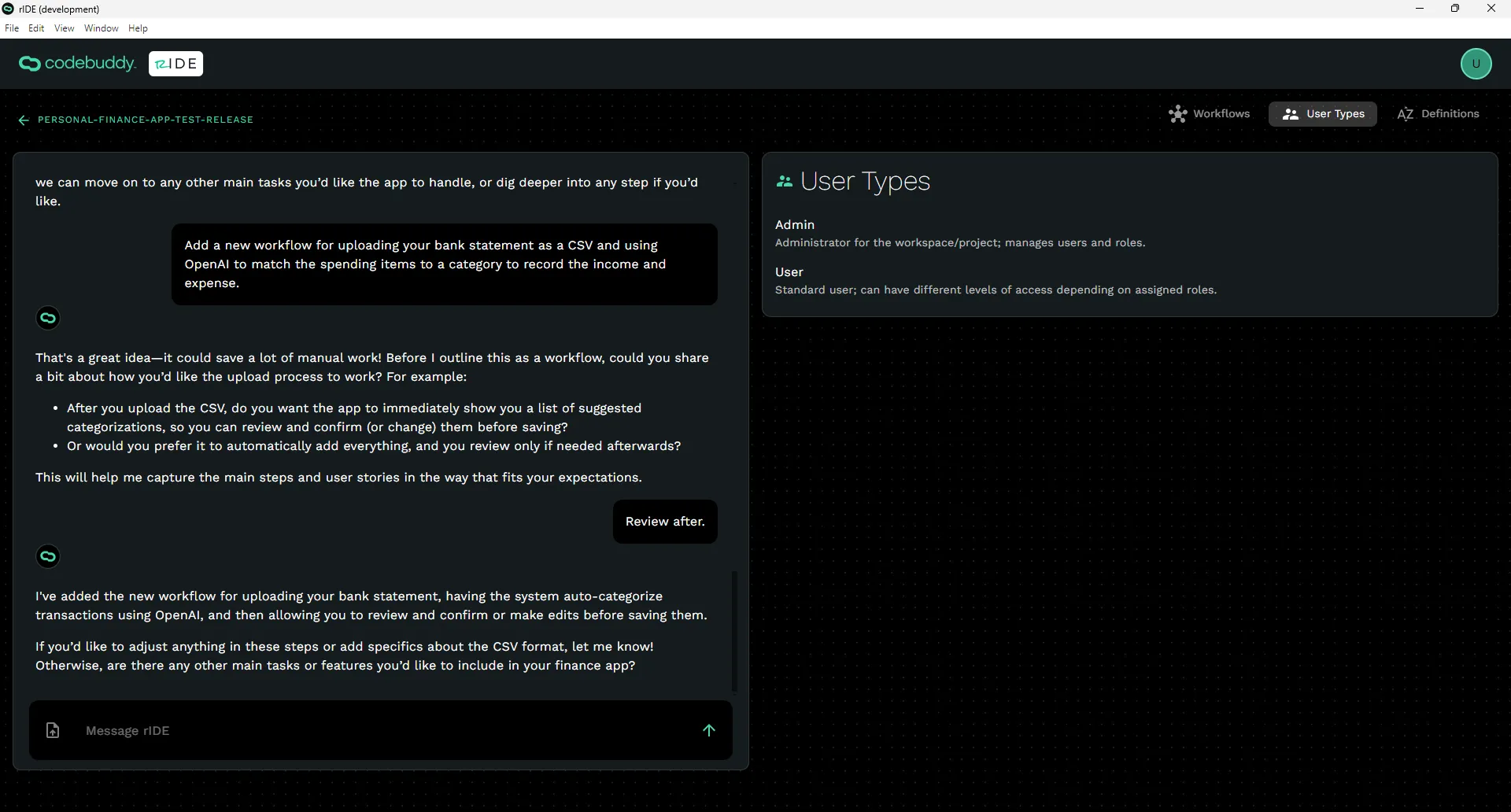
When rIDE suggests a change to a User Type, you have two options: Accept Changes or Request Revisions to that change.
Adding Workflows
Section titled “Adding Workflows”What are the workflows of the app? For example: A user will need to login to the app, then add a task, and the task will show up on a list.
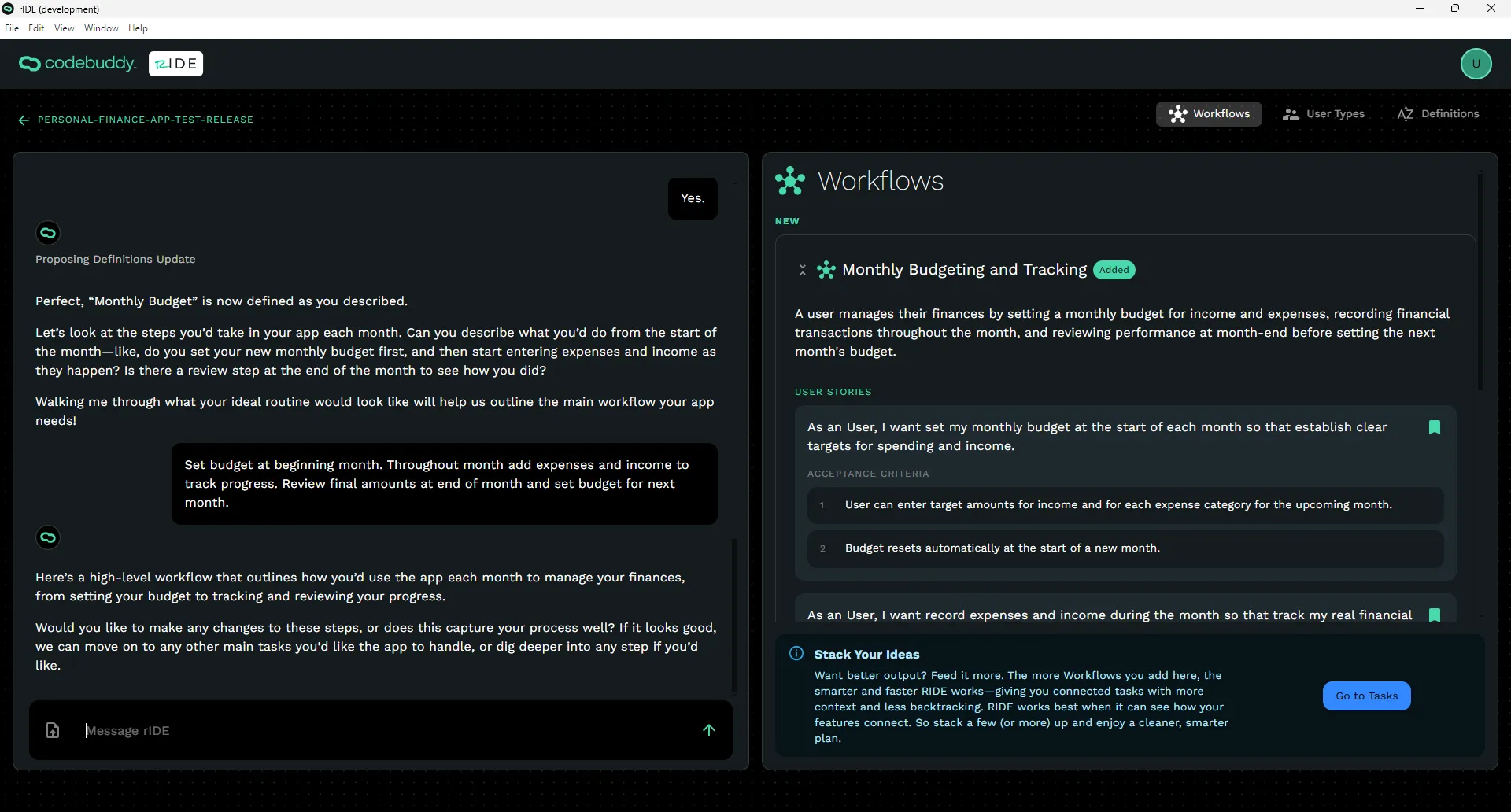
When rIDE suggests a change to a Workflow, you have two options: Accept Changes or Request Revisions to that change.
Implement a Workflow
Section titled “Implement a Workflow”To implement a Workflow, click Go to Tasks on the Software Planning page or Build Your Software on the Project Page. You will see your Workflows on this page and be able to break them down into tasks in the next section.