Previewing Your App
Preview Changes Locally
Section titled “Preview Changes Locally”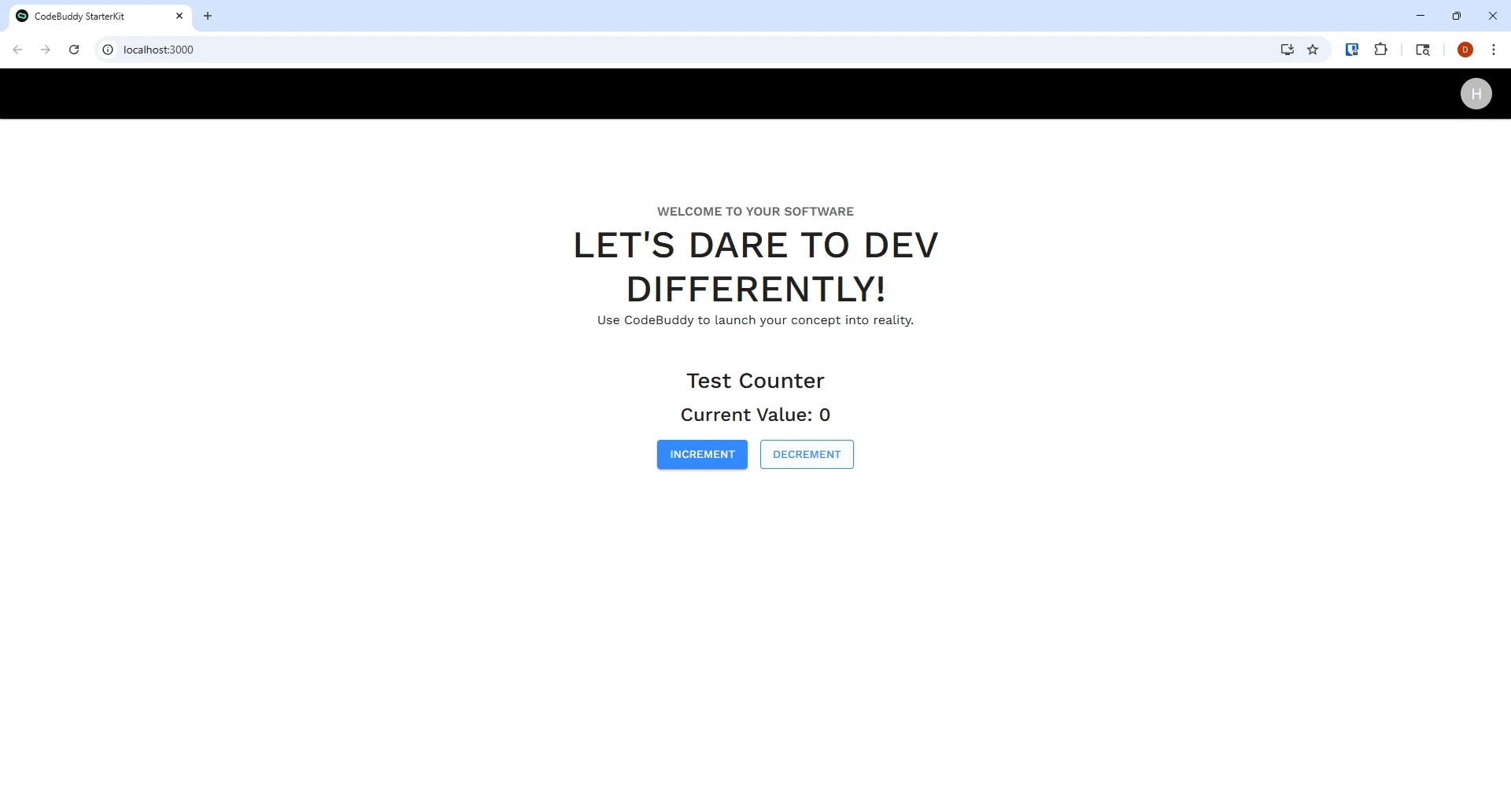
You can view your app on localhost:3000 when it is running.
Adding a New User Locally
Section titled “Adding a New User Locally”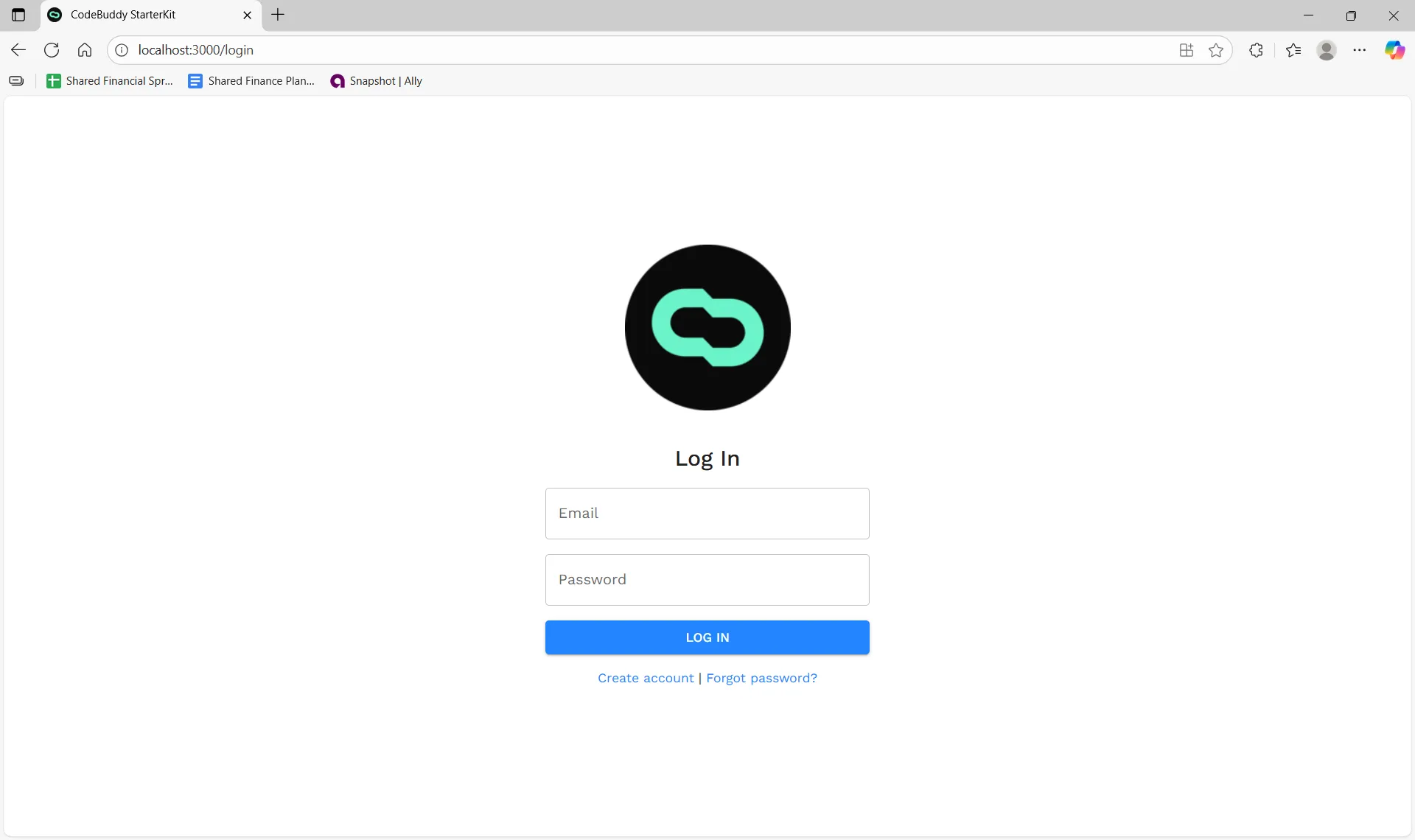
When running locally, you can add a new user via your apps login page where it says Create account. If you don’t see the Create account. Open a file explorer, navigate to your solution and open react-app/.env file. Add the following line of code:
VITE_ALLOW_SIGNUP=true
Viewing Local Database Files
Section titled “Viewing Local Database Files”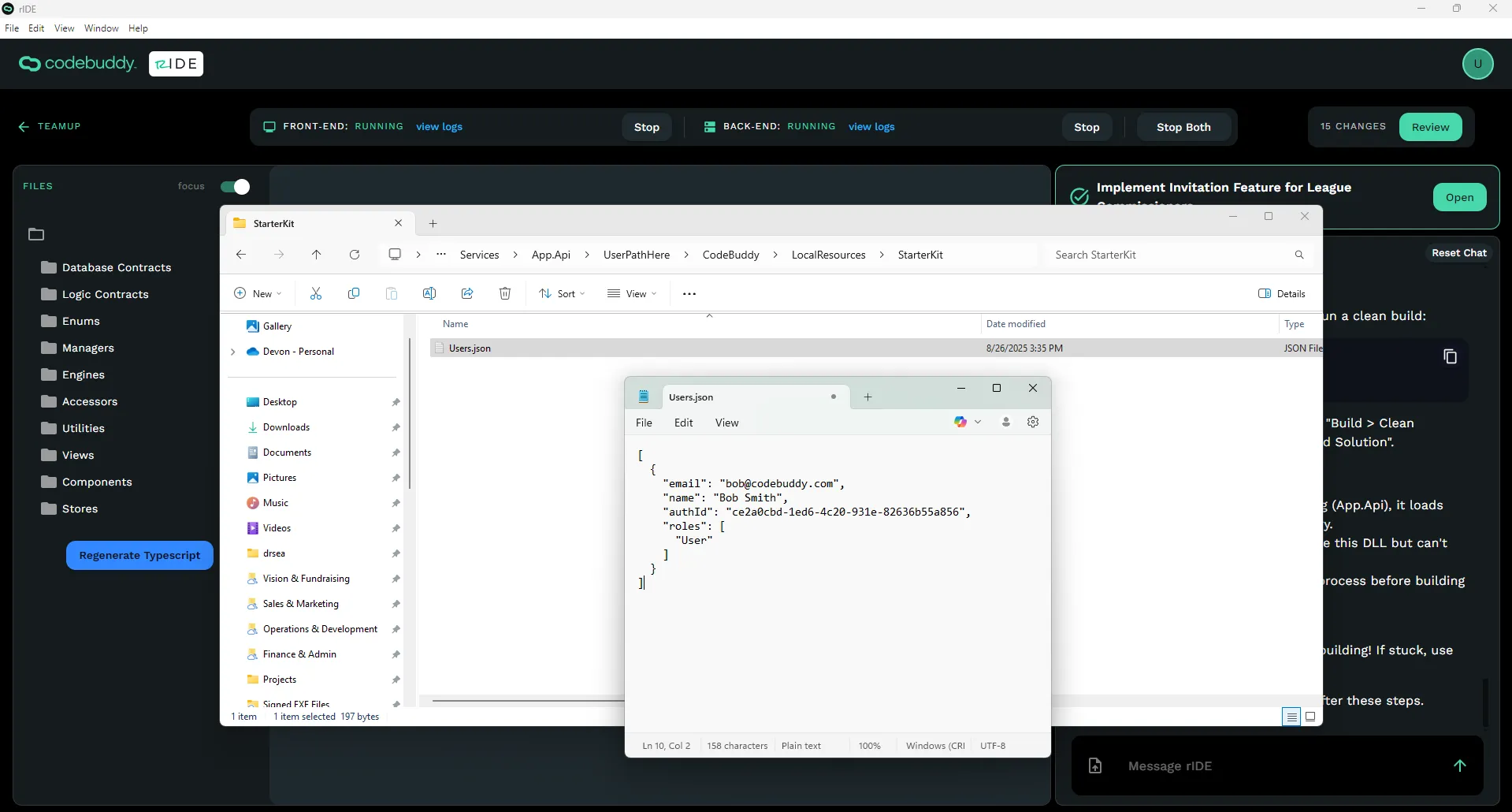
When running locally, your database data is stored on your machine. You can access this data here: C:\Users[ YourUserName ]\CodeBuddy\Projects[ YourProject ]\Services\App.Api\UserPathHere\CodeBuddy\LocalResources\StarterKit.
Adding a New User on Hosted Environments via Supabase
Section titled “Adding a New User on Hosted Environments via Supabase”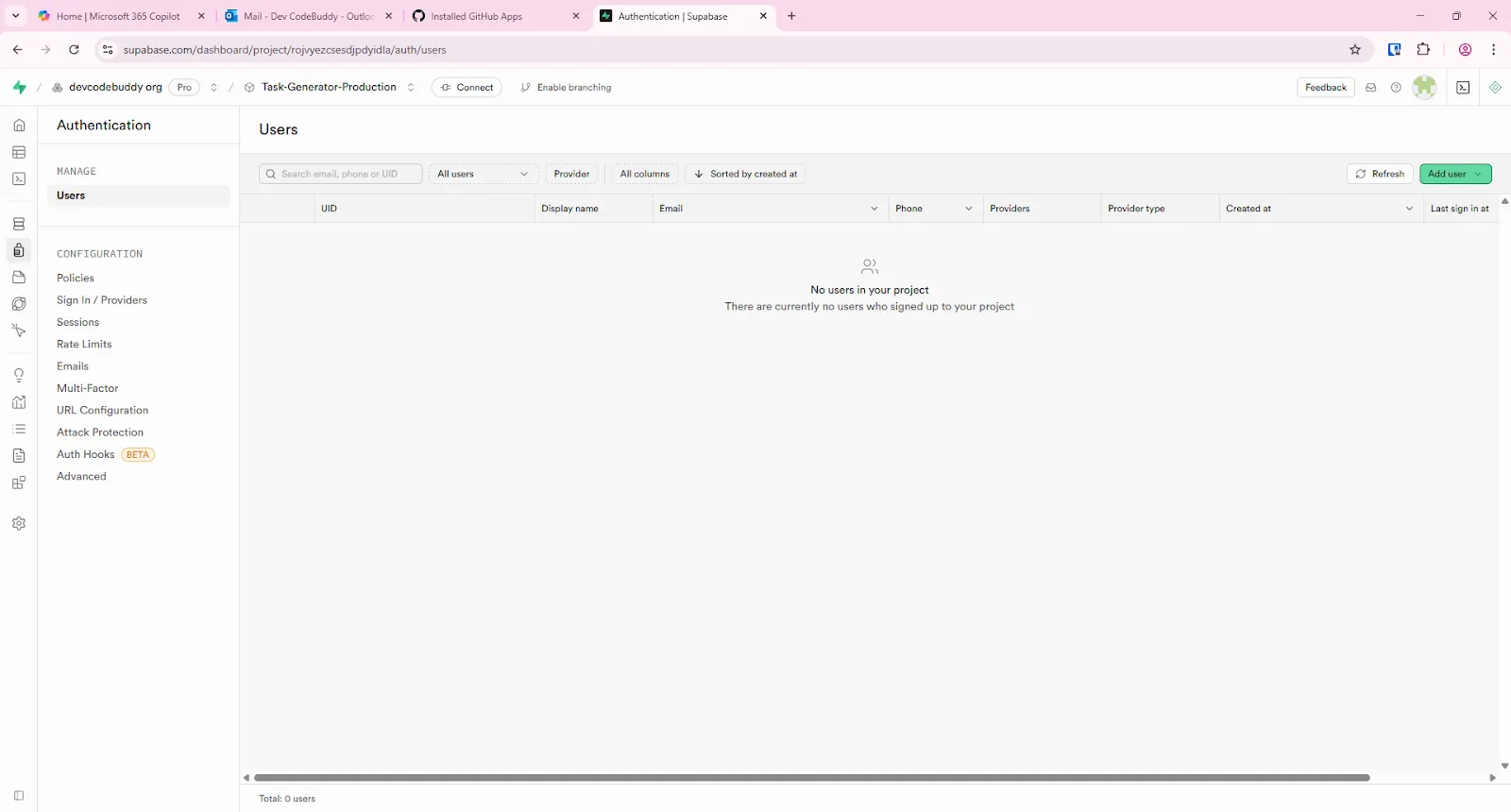
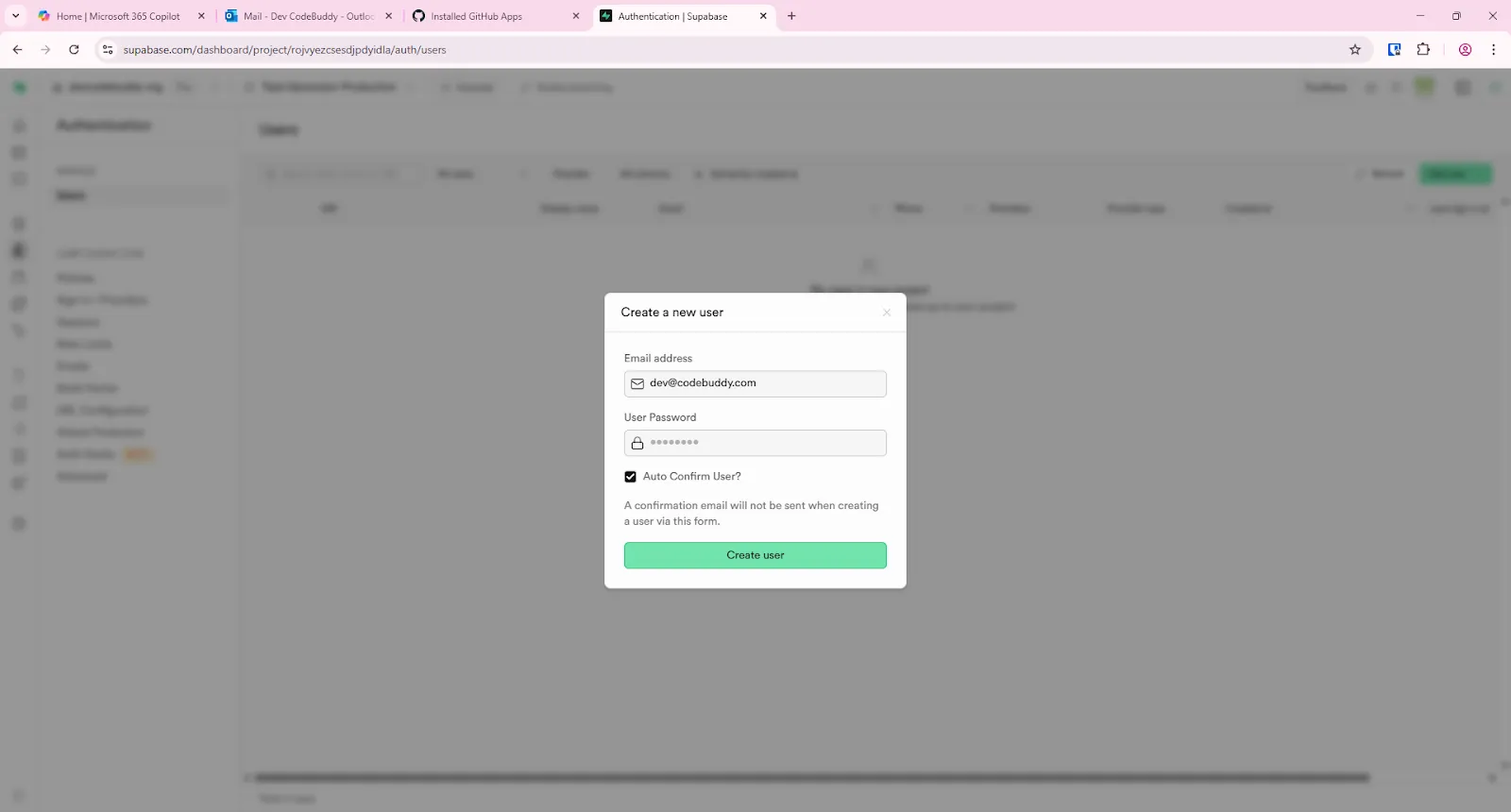
You can add users via the Create account on the login or the Supabase UI on the Authentication table. You can find the Supabase page by going to the Publish Your Software Environments page and clicking on the View button next to Database & Auth.
Adding a User as an Admin
Section titled “Adding a User as an Admin”If you need to add a user as an Admin, run the following SQL script in Supabase.
UPDATE auth.users SET raw_user_meta_data = JSONB_SET( raw_user_meta_data, '{roles}', '["admin"]'::jsonb, TRUE ) WHERE email = '<Your-Email>';
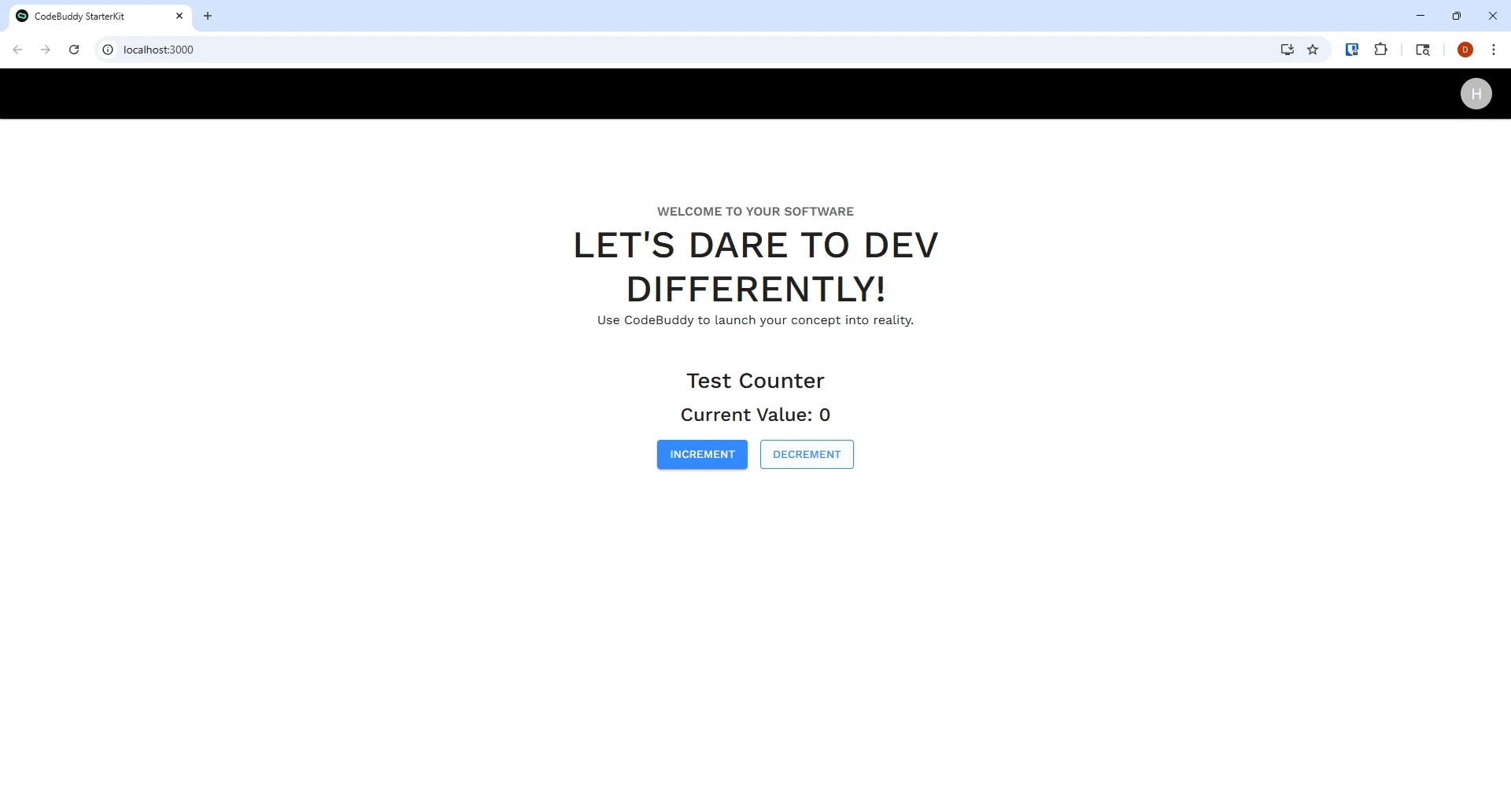
This is what your app should look like when you login for the first time.
| Known Issue | Troubleshooting | Status |
|---|---|---|
| Network tab invoke methods throw ERR_ABORTED 404 | Make sure backend API is running and listening. netstat -ano | findstr :<portnumber> | Not Reported. |
| 500 Error “detail”: “Npgsql.NpgsqlException (0x80004005): Failed to connect to… Cannot connect to Supabase DB | SupabaseHost on AppSettings was incorrect. Should be: aws-0-us-east-1.pooler.supabase.com Not: db.zmilaxxnexriarjtafpx.supabase.com | Fixed in 2.0.19 |