Troubleshooting
rIDE Failing to Create Azure Resources in Environment
Section titled “rIDE Failing to Create Azure Resources in Environment”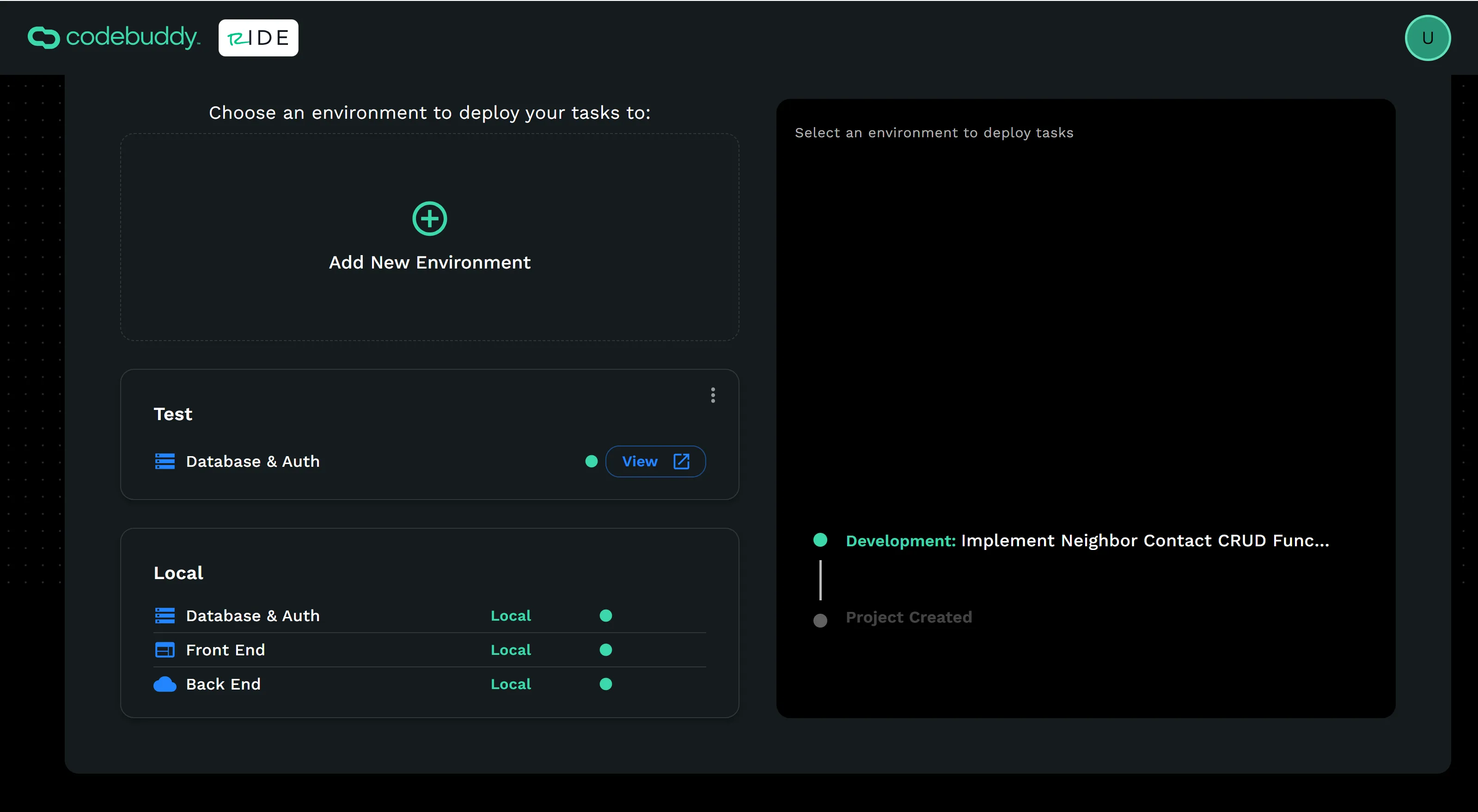
When adding a new environment, you should see Database & Auth, Front End, and Back End. If the last two are missing, rIDE failed to deploy to Azure resources. Please email support@codebuddy.com if you are having issues with this.
rIDE Code Editor File Tree is empty
Section titled “rIDE Code Editor File Tree is empty”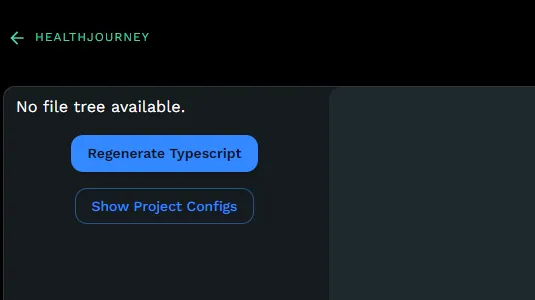
Open your inspector (Ctrl + Shift + I) when running rIDE or select View → Toggle Developer tools from the rIDE file menu bar. Exit the code editor and return. If you get a LibGit2Shart CheckoutConflictException then rIDE failed to checkout your task because of a conflict. You can open the project folder in a terminal and run git status to confirm this is the issue and it will tell you the conflicting files.
PS C:\Users<YourUser>\CodeBuddy\Projects<MyProject> git status
On branch main Your branch is behind ‘origin/main’ by 17 commits, and can be fast-forwarded. (use “git pull” to update your local branch)
Changes not staged for commit: (use “git add
Untracked files: (use “git add
Running this in the project folder in your terminal fixed it:
Reset tracked files back to HEAD
Section titled “Reset tracked files back to HEAD”git restore --staged --worktree -- "Services/App.Api/Properties/launchSettings.json" "react-app/.env"
Remove the untracked files that block the pull
Section titled “Remove the untracked files that block the pull”git clean -fd -- "Services/App.Api/UserPathHere" "react-app/package-lock.json"
Pull latest
Section titled “Pull latest”git pull
If you need access to your Gittea repo, contact support@codebuddy.com.
This item has been fixed, please email support@codebuddy.com if you are still having issues with this.
rIDE Deletes Previous Code Unnecessarily
Section titled “rIDE Deletes Previous Code Unnecessarily”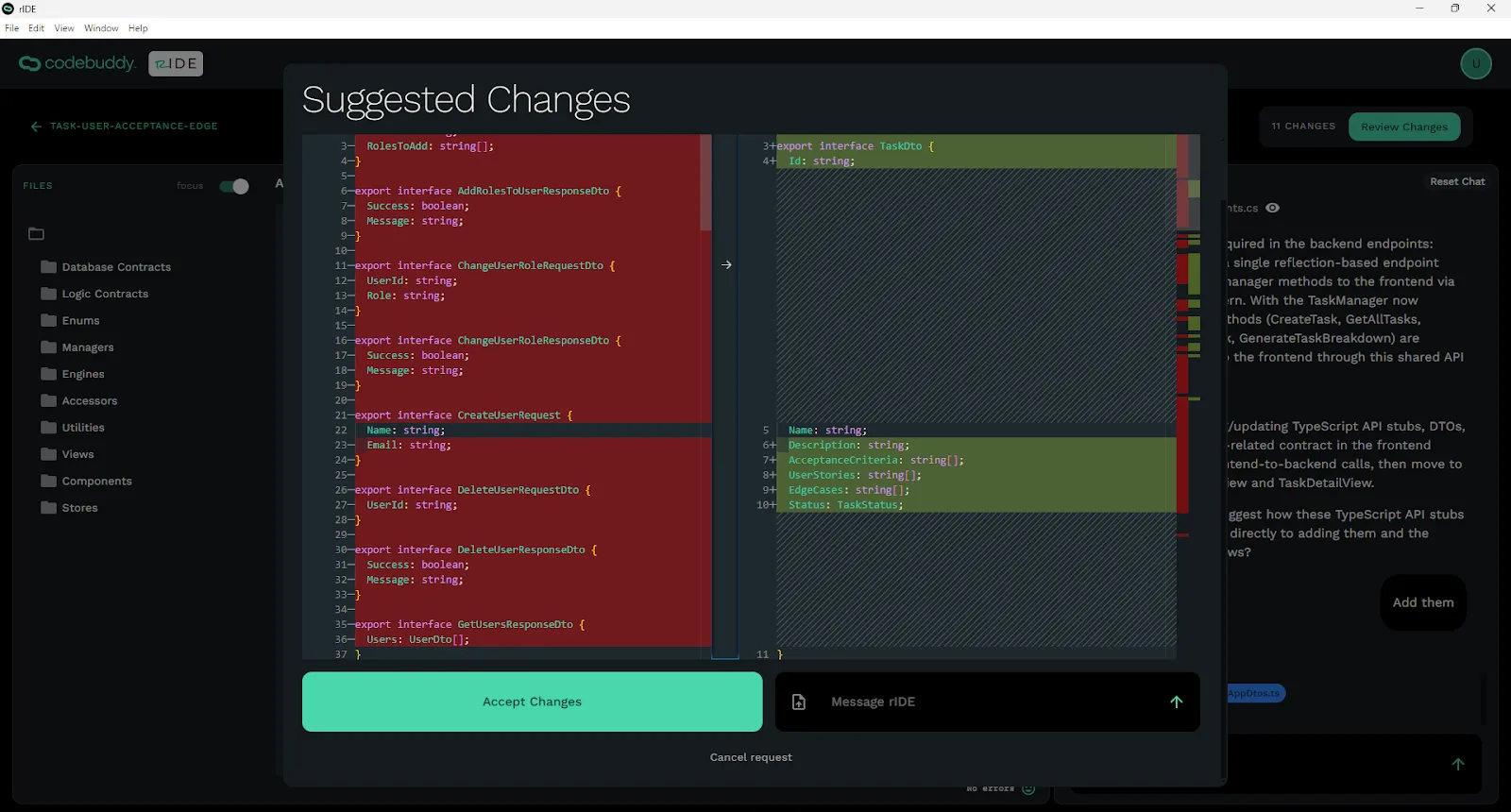
There will be times when you want to add code to an existing file and rIDE thinks that you want to remove existing code that you want to keep. This issue has been addressed in a recent update. If you are still experiencing it, message in rIDE to keep the existing interfaces, methods, etc. For example: “I don’t want to delete the existing code on
New Managers, Engines, or Accessors Not Found
Section titled “New Managers, Engines, or Accessors Not Found”We use dependency injection in the Program.cs file. If you create new backend managers, engines, or accessors you will need to instruct rIDE to add them to the Program.cs dependency injection. (ex: services.AddScoped
Can’t Edit Front-End DTOs, Enums, Managers
Section titled “Can’t Edit Front-End DTOs, Enums, Managers”The following files are automatically generated when using rIDE to save you time. The AI Code Editor is blocked from editing these files outside auto-generation. You can edit them manually but they will be overwritten when you build the backend. To fix issues in these files you need to fix the backend files that create the auto-generated code.
Frontend DTOs
Section titled “Frontend DTOs”The frontend Dtos in AppDto.ts are automatically generated to match the backend Dtos.
Frontend Enums
Section titled “Frontend Enums”The frontend Enums in the Enums folder are automatically generated to match the backend Enums.
Frontend Managers
Section titled “Frontend Managers”The frontend managers that call the backend managers are automatically generated?
Auto-Generation
Section titled “Auto-Generation”Auto-generation of these items occurs when you build the back-end then front-end.
I Don’t See New Pages
Section titled “I Don’t See New Pages”I don’t see my new pages. Page routing for the frontend is in the react-app/src/routes/Routes.tsx file. This routing will show you where your new view is. You can always ask rIDE to add a button to navigate to your new pages on the WelcomeView.tsx (homepage).
rIDE AI Adds a Package But I Can’t Install via npm install or Nuget
Section titled “rIDE AI Adds a Package But I Can’t Install via npm install or Nuget”This feature is coming very soon. For front-end node packages, you need to open powershell and navigate to your react-app folder and run ‘npm install”. For Nuget packages you need to do via command line or another IDE.
Generic Service Invoker Pattern
Section titled “Generic Service Invoker Pattern”We utilize a generic invoke pattern. An example of this pattern is below. These files are auto-generated so you should never have to create them. If you try to edit them you won’t be able to do so. You have to change the back-end managers and it will auto-update. These are found in the front-end react-app/src/api front-end manager files.
import { UpdateUserNameDto, UpdateUserNameResponseDto } from "./AppDtos";import ApiClient from "./ApiClient";
const UpdateUserName = (request: UpdateUserNameDto): Promise<UpdateUserNameResponseDto> => ApiClient.invokeMethod<UpdateUserNameResponseDto>("Api", "AdminManager", "UpdateUserName", request);NPM Install Fails
Section titled “NPM Install Fails”If npm install fails, you cannot resolve in rIDE (Coming Soon). Here’s how to resolve:
- Open your react-app in File Explorer (C:\Users\[YourUser]\CodeBuddy\Projects[YourProject]\react-app).
- Delete the node_modules folder in the react-app.
- Open the react-app in a terminal, Powershell, or cmd (C:\Users\[YourUser]\CodeBuddy\Projects\Test-Project\react-app).
- Run
npm installat the react-app folder to reinstall node_modules.
Other Known Issues
Section titled “Other Known Issues”| Known Issue | Troubleshooting | Status |
|---|---|---|
| Primitives, Dtos wrapped in ILists, and null returns were introduced as return or request types in my C# manager and then into front-end manager via auto-gen manager throwing errors. Couldn’t figure out where enums needed to be stored to auto-generate in the Enums file. | Had to tell it a couple times in the C# manager to not use primitives but use Dto objects everywhere. | Fixed. |
| ERR_CERT_AUTHORITY_INVALID or ERR_SSL_PROTOCOL_ERROR | Open powershell or cmd and run: dotnet dev-certs https --clean dotnet dev-certs https --trust You’ll have to run this on powershell inside a folder that has dotnet as a path. We install dotnet for you in user/[youruser]/tools/dotnet | Fixed. |
| Processes are not being killed. Ports are skipping or are throwing errors because they are being used. | netstat -ano | findstr :<portnumber> It will list the PID, then you enter that below. taskkill /PID <PIDnumber> /F | Reported on Github. Fixed in 2.0.7 |
| App will not build and run | In your terminal go to C:\Users<user>\CodeBuddy\Projects\ dotnet watch run Go to C:\Users<user>\CodeBuddy\Projects<project name>\react-app and execute command npm install then npm run start | Fixed in 2.0.7 |
| The type or namespace name ‘Domain’ does not exist in the namespace ‘Contracts’ (are you missing an assembly reference?) (TaskDto.cs) | Add <ItemGroup><ProjectReference Include="..\Contracts.Domain\Contracts.Domain.csproj" /></ItemGroup> In Contracts.Dto.Csproj | Fixed in 2.0.7 Re-open. |
| Conflicting environment variables. | If you have conflicting versions of our core dependencies that are listed in the Environment Variables before our versions, the program may error. In Windows, system environment variables are evaluated before user environment variables when it comes to the PATH. This means that if there are duplicate entries in both the system and user PATH variables, the one in the system PATH will take precedence. | Fixed. |
| Github Action Secrets are not currently being set automatically. | To verify that your repository was initialized correctly, please go into your repo and navigate to “Settings” > “Environments” and you should see two environments: “Develop” and “Production”, each with 3 secrets and 3 variables. If there are not 3 secret variables, we will need to manually set those secrets. Click into one of the environments and you will see the top section for secrets is empty. The App Service Name is just the app service name. If it is a non-production deployment, then it will have /develop or whatever the name of the environment is but do not include this part - exclude the forward slash and everything after it. For the publish profile, this can be found on the same page of your app service - just click the download button, open the file, and paste the entirety of its contents into the publish profile secret. For the SWA (static web app) deployment token, navigate to your static web app and click on “manage deployment token” then copy and paste it into the github secret. Do this for both environments. | Fixed. |
| Appending an extra https:// to the VITE_API_URL on GitHub Production only environment. | Remove the extra https:// | Fixed in 2.0.19 |
Viewing Internal Error Logs
Section titled “Viewing Internal Error Logs”Need to unhide AppData folder and files in triple ellipsis on File Explorer. Navigate to C:/Users/[your-user]/AppData/Roaming/ride/logs
Need Additional Help
Section titled “Need Additional Help”Email support@codebuddy.com