Setting up rIDE
System Requirements
Section titled “System Requirements”rIDE is designed for building new software or rebuilding legacy software. rIDE cannot be used to on legacy software. In order to build on rIDE, you will need the following:
- Windows Desktop or Laptop or Mac with Windows Parallel or Bootcamp (Macbook Pro M3 16GB RAM)
Hosting Requirements
Section titled “Hosting Requirements”These resources are required when you are ready to push your code to a live and test environment/URL for others to access. You do not need these if you are planning to build on your machine and don’t plan to push to the cloud.
- Access to an Azure Pay-As-You-Go account
- Access to a Supabase Pro account
Understanding Costs
Section titled “Understanding Costs”To view information on costs, Skip to Billing Management
Setting Up Your Local Development Environment
Section titled “Setting Up Your Local Development Environment”rIDE allows you build and view your app using multiple different environments.
- Local Machine Environment. View the app when built and run on localhost:3000. This local version will run against local branch sessions through rIDEs Git service.
- Hosted Environments. Host the app on Azure. Manage users, authentication, and data through Supabase. View the app on public URLs. You can create multiple hosted environments through rIDE.
Check Your Execution Policies
Section titled “Check Your Execution Policies”For rIDE to work on your local machine, it needs to be able to run certain processes to install tools and run your projects. Some machines restrict this access which will make it seem like rIDE is not functioning.
To Check Your Execution Policy
Section titled “To Check Your Execution Policy”In your Windows searchbar, type “Powershell” and click to open Windows Powershell. Then type Get-ExecutionPolicy -List
You should see the following:
| Scope | Execution Policy | Description |
|---|---|---|
| MachinePolicy | Undefined | Set by Group Policy for all users (highest precedence) |
| UserPolicy | Undefined | Set by Group Policy for the current user |
| Process | Undefined | Applies only to the the current Powershell session (temporary) |
| CurrentUser | RemoteSigned | Applies only to the current users (persists) |
| LocalMachine | RemoteSigned | Applies to all users on the computer (requires Admin rights) |
Types of Execution Policies
Section titled “Types of Execution Policies”Restricted – No scripts can run.
AllSigned – Only scripts signed by a trusted publisher can run.
RemoteSigned – Downloaded scripts must be signed; local scripts can run.
Unrestricted – All scripts can run (with a prompt for downloaded scripts).
Bypass – No restrictions or warnings.
Changing an Execution Policy
Section titled “Changing an Execution Policy”You’ll want to make sure that your CurrentUser or LocalMachine is RemoteSigned or less restrictive.
We recommend: Set-ExecutionPolicy RemoteSigned
To set a specific execution policy and scope, use this command:
Set-ExecutionPolicy -ExecutionPolicy <PolicyName> -Scope <ScopeName>
Ex:
Set-ExecutionPolicy -ExecutionPolicy RemoteSigned -Scope CurrentUser
If you don’t define a scope it will default to LocalMachine.
Admin and Group Policy
Section titled “Admin and Group Policy”If you don’t run as an Administrator you may get.
Access to the registry key … is denied
If a Group Policy (MachinePolicy or UserPolicy) is set, your change will be ignored and you’ll see:
Set-ExecutionPolicy : Windows PowerShell updated your execution policy successfully, but the setting is overridden by a policy defined at a more specific scope.
Setting up your Local Machine Environment
Section titled “Setting up your Local Machine Environment”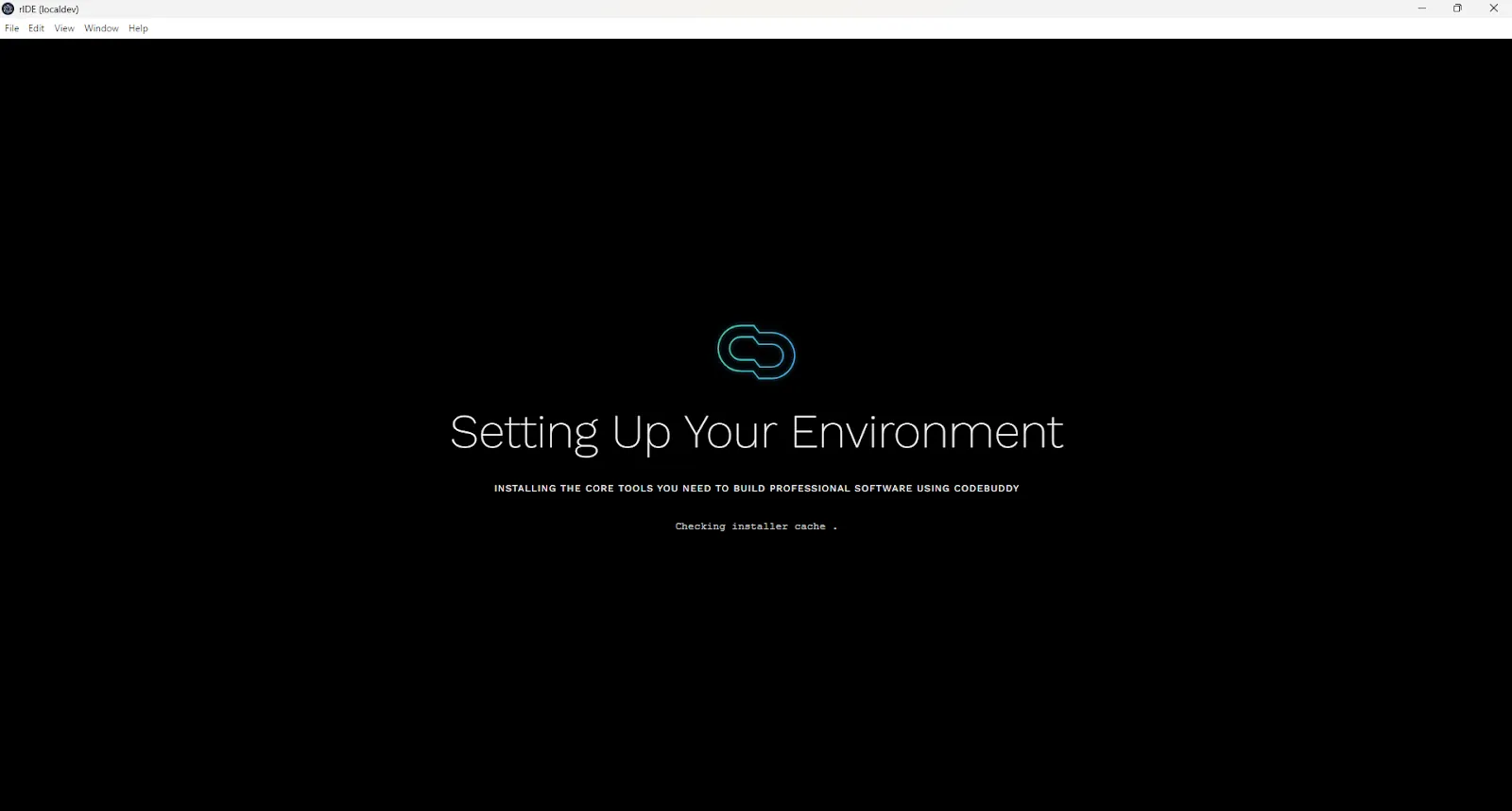
Your machine is your day-to-day local development environment. It allows you to make changes and preview those changes instantly without having to deploy them to the cloud. In order to build on your local machine, you have to install certain tools such as:
- Dotnet SDK: A set of libraries and tools that developers use to build, run, and publish .NET applications.
- Npm and Node.js (Node Package Manager): A JavaScript runtime and package manager built on Chrome’s V8 engine for installing and running JavaScript code outside the browser, often used for backend development.
- git (Version Control): A version control package manager to integrate with rIDEs own Git version control servers.
These tools help us set up your account, set up your projects, build your code, run your code, deploy your code, etc.
Upon install of rIDE, we check to see if you have these tools installed and if not, we install them to the following folder on your local machine: C:\Users[YourUserName]\Tools. If you are missing one of these dependencies on install there is a chance your machine already has it. If not, contact support@codebuddy.com.
Some users have reported that other versions of .NET previously installed have caused issues with rIDE. We’ve set up rIDE so that it will install .NET 8.0.409 and target this version when running rIDE. You still should be able to run other versions .NET on your machine for non-rIDE uses. If you have any issues, check the troubleshooting or contact us.
Checklist:
- Check to see if all resources got installed in C:\Users[YourUserName]\Tools.
| Known Issue | Troubleshooting | Status |
|---|---|---|
| Error 3762504530 | Check to see if dotnet is installed in your C:\Users[YourUserName]\Tools or type “dotnet -list–sdks” in powershell. If not installed, manually install here: https://builds.dotnet.microsoft.com/dotnet/Sdk/8.0.409/dotnet-sdk-8.0.409-win-x64.exe Sometimes this is fixed by closing and opening app. Need global.json that targets 8.0.409. Go to route level of project and run dotnet -–version C:\Users[YourUserName]\CodeBuddy\Projects\Error-Interceptor>dotnet —version 8.0.409 C:\Users[YourUserName]\CodeBuddy\Projects\Error-Interceptor>dotnet —version 9.0.301 Uninstall newer donet versions. | Fix in 2.0.18 Fix in 2.0.32 |